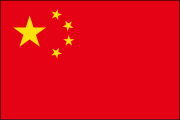Enjoy Xposed Systemless-ly by using VirtualXposed
10 May 2018 • 0 CommentsAs we all know, Xposed is such a powerful framework to help us on Android’s extensive customization potential, but we have to unlock the bootloader on a rooted device in order to modify system image, as we need to replace the app_process and ART runtime. In this case, this is a bit troublesome. right?
Now with weishu’s help, we have an App named VirtualXposed to use Xposed without root, unlocking the bootloader or modifying system, you can install it just like a normal App, it supports Android 5.0~8.1.
VirtualXposed is like a virtual environment, based on VirtualApp and epic. in this virtual world, all Apps are running with the same UID, so all Apps running in it are under control. then we can load Xposed modules for any process within it. The only thing we need to do is to implement a Java Method hook module to support Xposed runtime.
VirtualXposed is forked from VirtualApp, just like docker on Android platform. And the Java method hook module - epic, is a dynamic java aop method hook framework, just like dexposed.
You can refer the code on github: https://github.com/android-hacker/VirtualXposed
To use VirtualXposed, just download the latest apk from the release page, and install it on your Android device.
Install APP and Xposed module
Open VirtualXposed, Click the ➕ in home page, add the App and Xposed module to VirtualXposed’s virtual environment.
Notice: All operations(installing Xposed module and App)must be done in VirtualXposed, otherwise the Xposed module won’t take effect. For example, if you install the YouTube App on your system(Your phone’s original system, not in VirtualXposed), and then install YouTube AdAway(A YouTube Xposed module) in VirtualXposed; or you install YouTube in VirtualXposed, and install YouTube AdAway on original system; or both of them are installed on original system, these three cases won’t take effect!
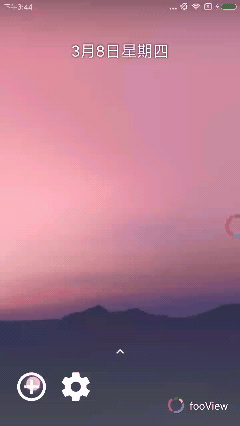
There are three ways to install an App or Xposed module to VirtualXposed:
- Clone the original system’s installed apps. Click Button at bottom of home page, then click Add App, the first page are installed apps.
- Install via an APK file.(Click Button at bottom of home page, then click Add App, the second page are apks found in your sdcard)
- Install via the external file chooser.(Click Button at bottom of home page home page, then click App App, use the float button to choose apk file to install)
For Xposed module, You can install it from XposedInstaller, too.
Activate the Xposed module
Open XposedInstaller in VirtualXposed, go to the module fragment, check the module you want to use:
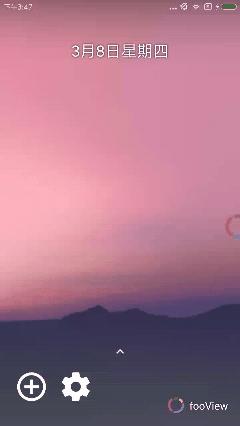
Reboot
To make modules effective, just we need to reboot the VirtualXposed but not to reboot your phone. Just click Settings in home page of VirtualXposed, click Reboot button, and VirtualXposed will reboot like a shot.
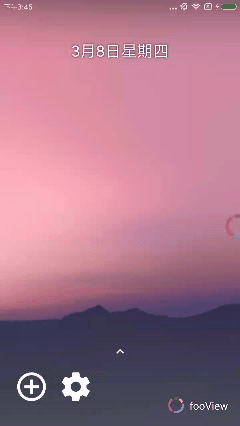
Known Issues
- Cannot modify system, so the Module used to modify system can never take effect.
- Do not support Resource hooks now.
- Some modules may not be compatible with VirtualXposed now.